Are you a fan of streaming TV shows, movies, and live sports on Kodi? If so, you may have heard of ZemTV, a popular Kodi add-on that offers a wide range of content from around the world. In this guide, we will walk you through the steps to install ZemTV on Kodi in just a few minutes. Whether you’re a beginner or an experienced Kodi user, this step-by-step guide will help you get ZemTV up and running on your device.
Table of Contents
What You Need
Before we begin, make sure you have the following:
- A computer, smartphone, or tablet with Kodi installed
- An active internet connection
- About 10 minutes of your time
Step 1: Enable Unknown Sources
The first step to installing ZemTV on Kodi is to enable unknown sources. By default, Kodi does not allow the installation of add-ons from unknown sources for security reasons. However, you can easily enable this option by following these steps:
- Open Kodi on your device and go to the Settings menu
- Click on System
- Select Add-ons and then turn on the Unknown sources option
- Click Yes when prompted to confirm your selection
Step 2: Add the ZemTV Repository
Once you have enabled unknown sources, you can add the ZemTV repository to Kodi. The repository is a collection of add-ons that can be easily installed on your device. Here’s how to add the ZemTV repository to Kodi:
- Go back to the Settings menu and click on File Manager
- Double-click on Add Source and then click on
- Enter the following URL exactly as it appears: http://repozip.zerotolerance.gq/ and click OK
- Enter a name for the media source, such as ZemTV, and click OK
- Go back to the Kodi home screen and select Add-ons
- Click on the open box icon at the top of the menu
- Select Install from zip file and then choose the ZemTV media source
- Click on repository.zemtv-x.x.x.zip to add the ZemTV repository to Kodi
Step 3: Install ZemTV from the Repository
Now that you have added the ZemTV repository to Kodi, you can install the ZemTV add-on from the repository. Here’s how to do it:
- Go back to the Add-ons menu and select Install from repository
- Choose the ZemTV repository from the list of available repositories
- Click on Video add-ons and then select ZemTV
- Click the Install button to download and install the ZemTV add-on on your device
- Wait for the installation process to complete
- Once installed, you will receive a notification that the ZemTV add-on has been added to Kodi
Step 4: Access ZemTV and Enjoy
Congratulations! You have successfully installed ZemTV on Kodi. To access ZemTV and start streaming content, simply go to the Kodi home screen and select Add-ons. From there, you can find ZemTV in the list of installed add-ons and start exploring the wide range of TV shows, movies, and live sports available through the add-on.
Conclusion
Installing ZemTV on Kodi is a simple process that can be completed in just a few minutes. By following the step-by-step guide outlined in this article, you can add the ZemTV add-on to your Kodi device and start enjoying a wide variety of content from around the world. Whether you’re a beginner or an experienced Kodi user, the instructions provided here should help you get ZemTV up and running with ease. So, what are you waiting for? Start streaming your favorite shows and movies on ZemTV today!
FAQs
Is ZemTV legal to use on Kodi?
While ZemTV itself is a legal add-on, the content it provides access to may not be. It’s important to use ZemTV responsibly and to ensure that you are not infringing on any copyright laws when streaming content through the add-on.
Can I use ZemTV on any device with Kodi installed?
Yes, you can install and use ZemTV on any device that has Kodi installed, including computers, smartphones, and tablets. Simply follow the steps outlined in this guide to add ZemTV to your Kodi device and start streaming content.
What should I do if ZemTV is not working properly on Kodi?
If you encounter any issues with ZemTV on Kodi, such as buffering or playback errors, try restarting your device and checking for updates to both Kodi and the ZemTV add-on. You can also try clearing the cache and resetting the add-on to see if that resolves the issue.
how to install zemtv on kodi
ZemTV is a popular add-on for Kodi that allows users to stream live TV, movies, and TV shows from around the world. Installing ZemTV on Kodi is quick and easy, and can be done in just a few minutes. In this step-by-step guide, we will walk you through the process of installing ZemTV on Kodi.
The first step in installing ZemTV on Kodi is to open Kodi and navigate to the settings menu. From there, select “File Manager” and then click on “Add Source.” In the window that pops up, click on the option to “None” and then enter the URL “http://kdil.co/repo/” in the field provided. Next, you will need to give the media source a name, such as “Kodil Repo,” and then click “OK” to save the changes.
After adding the Kodil repository as a source in Kodi, you will need to navigate back to the main menu and select “Add-ons.” From there, click on the small package icon in the top left corner and then select “Install from zip file.” A pop-up window will appear, and you will need to select the repository you added earlier (in this case, “Kodil Repo”).
Once you have selected the Kodil repository, you will need to click on “Begin Here” and then select “Plugin.video.ZemTV.zip” from the list of options. This will begin the installation process for ZemTV on Kodi, and you will see a notification once the add-on has been successfully installed.
After the installation is complete, you can access ZemTV by navigating to the main menu in Kodi and selecting “Add-ons.” From there, you will see ZemTV listed among your installed add-ons, and you can click on it to open the add-on and start streaming content.
In just a few simple steps, you can have ZemTV up and running on your Kodi device, giving you access to a wide variety of live TV channels, movies, and TV shows from around the world. With its user-friendly interface and extensive content library, ZemTV is a must-have add-on for any Kodi user. how to install zemtv on kodi